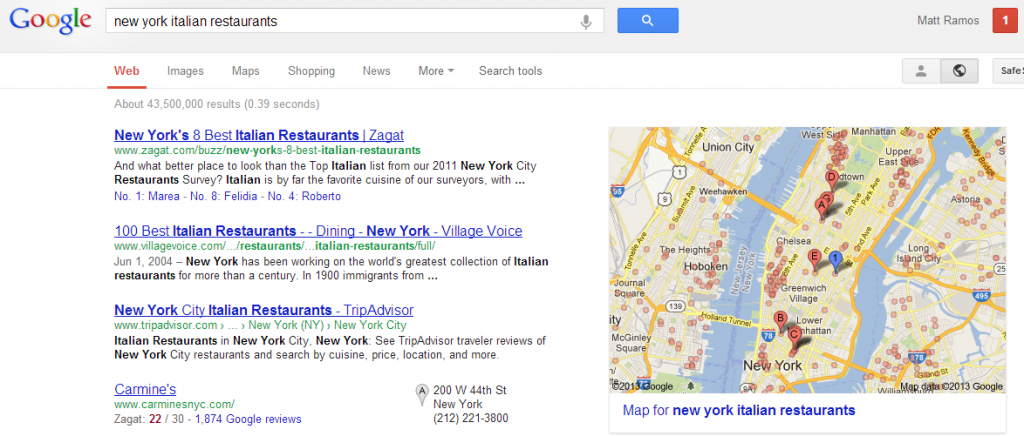The latest Google algorithm changes back in March indicated location is going to continue to be a larger factor in searches. And Google is taking steps to ensure your searches are more relevant by giving you more localized results. According to Google, 20% of the searches conducted through their engine are location-related. This totals over 2.3 billion local searches in a month, which should cause “Getting a Google Places Listing” to come to the top of your priorities. Consumers are searching for products and services online rather than in the phone book – your business needs to adapt.
If you are unfamiliar with Google Places, this is what it is: Google Places offers you a (free) online business listing that includes photos, video, contact information, directions, map location, and consumer reviews. When users search for related product and location keywords, your listing should show up if it is relevant to their search. Although the Places listing is free, Google does offer the ability to tie in their places listing with Google AdWords ads relevant to location-based keywords.
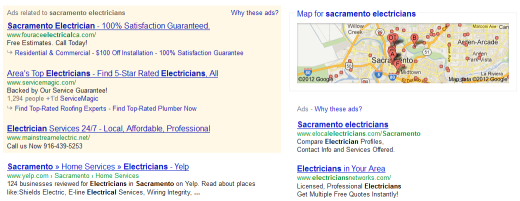
How to Setup a Google Business Listing
These are the three steps to setting up your Google Places listing. To get the most out of your Google Places listing, it helps to optimize your listing. Below are things that will help you in creating a complete listing.

Business Name – Use the official business name and DO NOT use unofficial acronyms or shortened names.
Physical Address – Use your physical location, not a PO Box number. You do have the option of hiding your business location later on after you complete the setup, but I’d only reco.
Phone Number – List you phone numbers including toll free and fax numbers.
Email Address – You are required to have an email address to list your Google Places listing. You may also list your email if you wish people to contact your business through it.
Website Address – It is not required to create a Google Places listing, but it helps your site rank higher if you list it. Regardless of whether or not you have a website yet, your competition does and you should probably at least have one with contact information at minimum.
Business Category – Use a category your audience would search for you under.
Images – Use quality photographs of your business or products that would provide a good image for your listing. You can provide up to 10 photos – I recommend at least five, since that is the number of photos that will be displayed at any given time on a places listing in the search results. Providing fewer photos means missing an opportunity to catch a potential customer’s eye.

Videos – If you have quality videos, post them. Google Places lets you place up to five YouTube URLs on your listing page. Even if it is a commercial or how-to tutorial, anything that promotes your product or service should be good.
Additional Details – List anything that provides depth to your products or services. Brands you carry, services offered, weekly specials, business hours, where to find parking near your location, payment options, and anything else that helps explain your business.
Locations – Apply all the points above to any location you create. This is easy for a couple locations, but if you have hundreds, look into the bulk upload options they offer.
The more detailed your listing is, the more relevant and unique your business can appear to users. Remember to choose appropriate and specific categories for your business. Don’t be shy about choosing a specific category like “Women’s Shoe Store” because your listing will appear in broad searches for “Shoe Store” as well. Remember Google aggregates information from all over the web on your business. Your third party listings can affect your search results as well. Remember to review those other listings and make sure they are accurate and as in depth as your Google Places listing, and keep your address and its formatting consistent across the web.
When setting up your Google Places listing you may have some trouble so refer to the Google Places user guide. Google Places also offers a dashboard that can help you analyze your impressions, actions, and the status of your Google Place listing. For more information on your dashboard status symbols, see this user guide.